Overview
Teaching: 5 min
Exercises: 10 minQuestions
How do I run a simple CI job?
Objectives
Add CI/CD to your project.
Adding CI/CD to a project
We’ve been working on the CMake repository which has a lot of work done, but we should be good physicists (and people) by adding tests and CI/CD. The first thing we’ll do is create a .gitlab-ci.yml file in the project.
> cd cmake-repository/
> echo "hello world" >> .gitlab-ci.yml
> git checkout -b feature/add-ci
> git add .gitlab-ci.yml
> git commit -m "my first ci/cd"
> git push -u origin feature/add-ci
Feature Branches
Since we’re adding a new feature (CI/CD) to our project, we’ll work in a feature branch. This is just a human-friendly named branch to indicate that it’s adding a new feature.
Now, if you navigate to the GitLab webpage for that project and branch, you’ll notice a shiny new button

which will link to the newly added .gitlab-ci.yml. But wait a minute, there’s also a big red x on the page too!

What happened??? Let’s find out. Click on the red x which takes us to the pipelines page for the commit. On this page, we can see that this failed because the YAML was invalid…
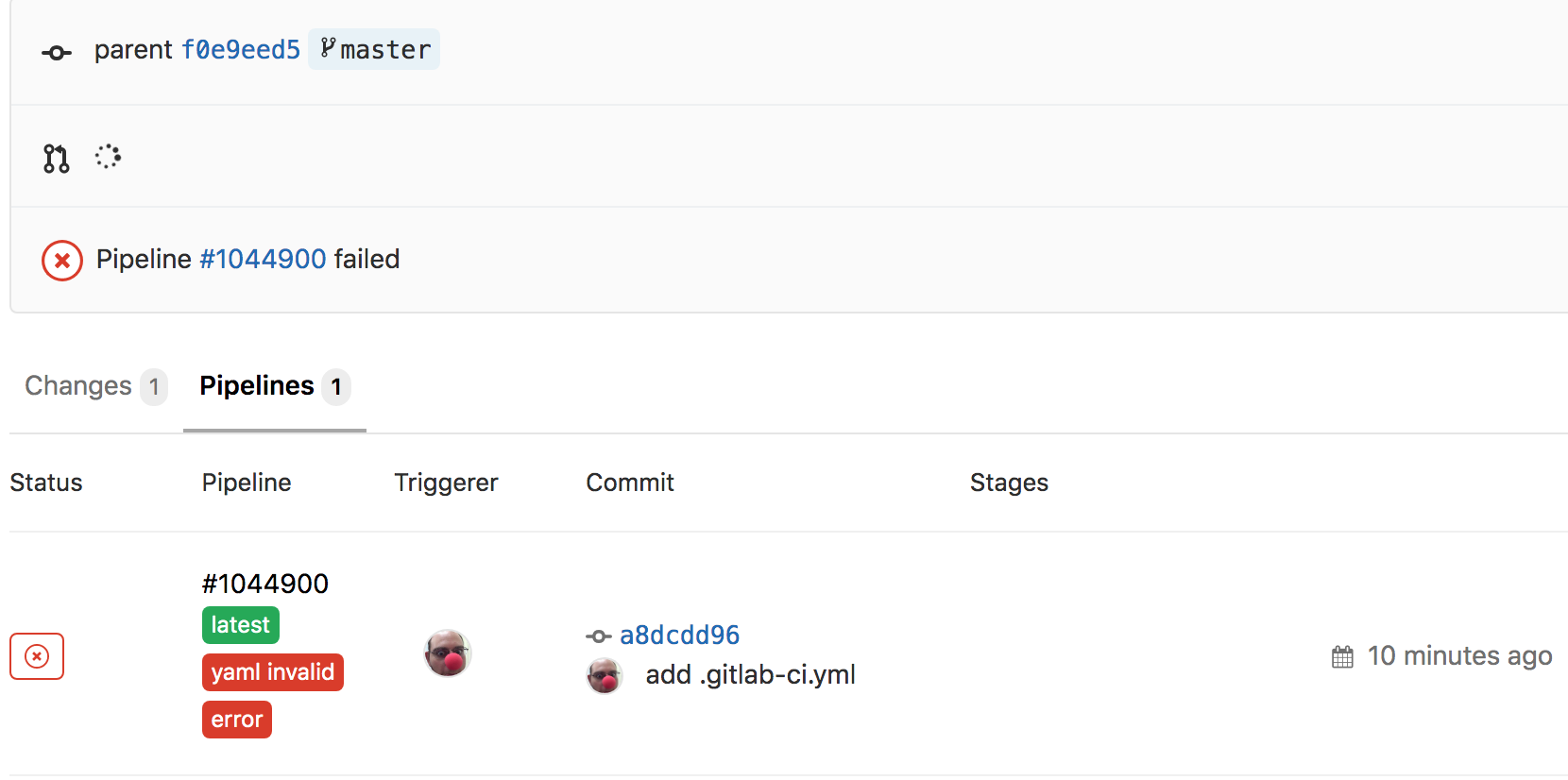
We should fix this. If you click through again on the red x on the left for the pipeline there, you can get to the detailed page for the given pipeline to find out more information
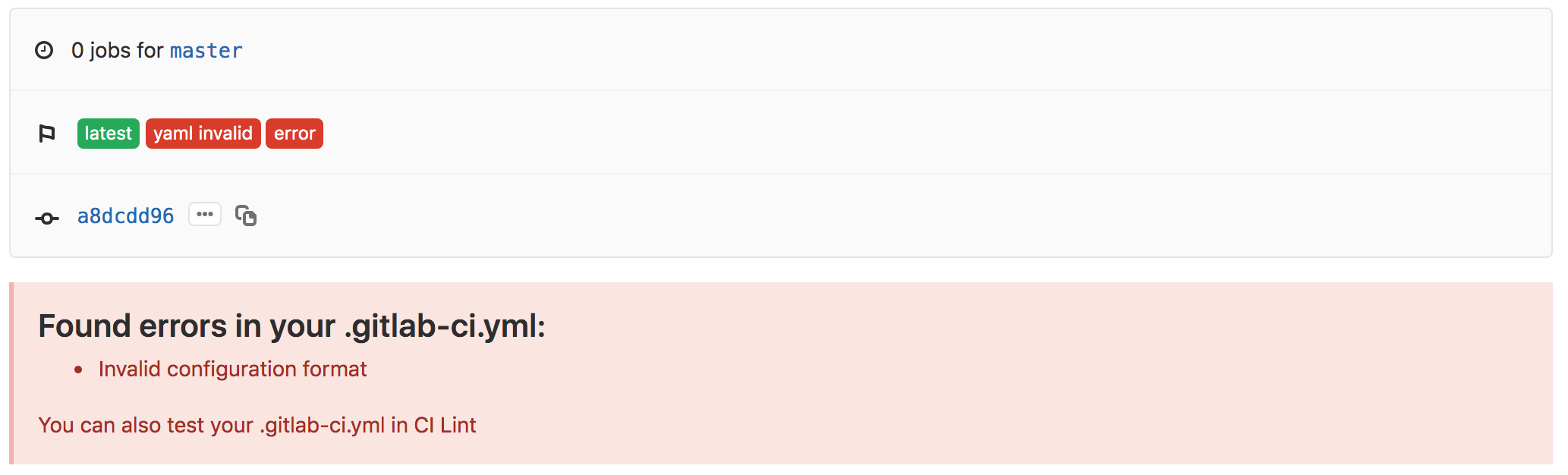
Validating CI/CD YAML Configuration
Every single project you make on GitLab comes with a linter for the YAML you write. This linter can be found at
<project-url>/-/ci/lint. For example, if I have a project at https://gitlab.cern.ch/MultiBJets/MBJ_Analysis, then the linter is at https://gitlab.cern.ch/MultiBJets/MBJ_Analysis/-/ci/lint.This can also be found by going to
CI/CD -> PipelinesorCI/CD -> Jobspage and clicking theCI Lintbutton at the top right.
Lastly, we’ll open up a merge request for this branch, since we plan to merge this back into master when we’re happy with the first iteration of the CI/CD.
Work In Progress?
If you expect to be working on a branch for a bit of time while you have a merge request open, it’s good etiquette to mark it as a Work-In-Progress (WIP).
Hello World
Fixing the YAML
Now, our YAML is currently invalid, but this makes sense because we didn’t actually define any jobs to run. Let’s go ahead and create our first job that simply echoes “Hello World”.
hello world:
script: echo "Hello World"
Before we commit it, since we’re still new to CI/CD, let’s copy/paste it into the CI linter and make sure it lints correctly
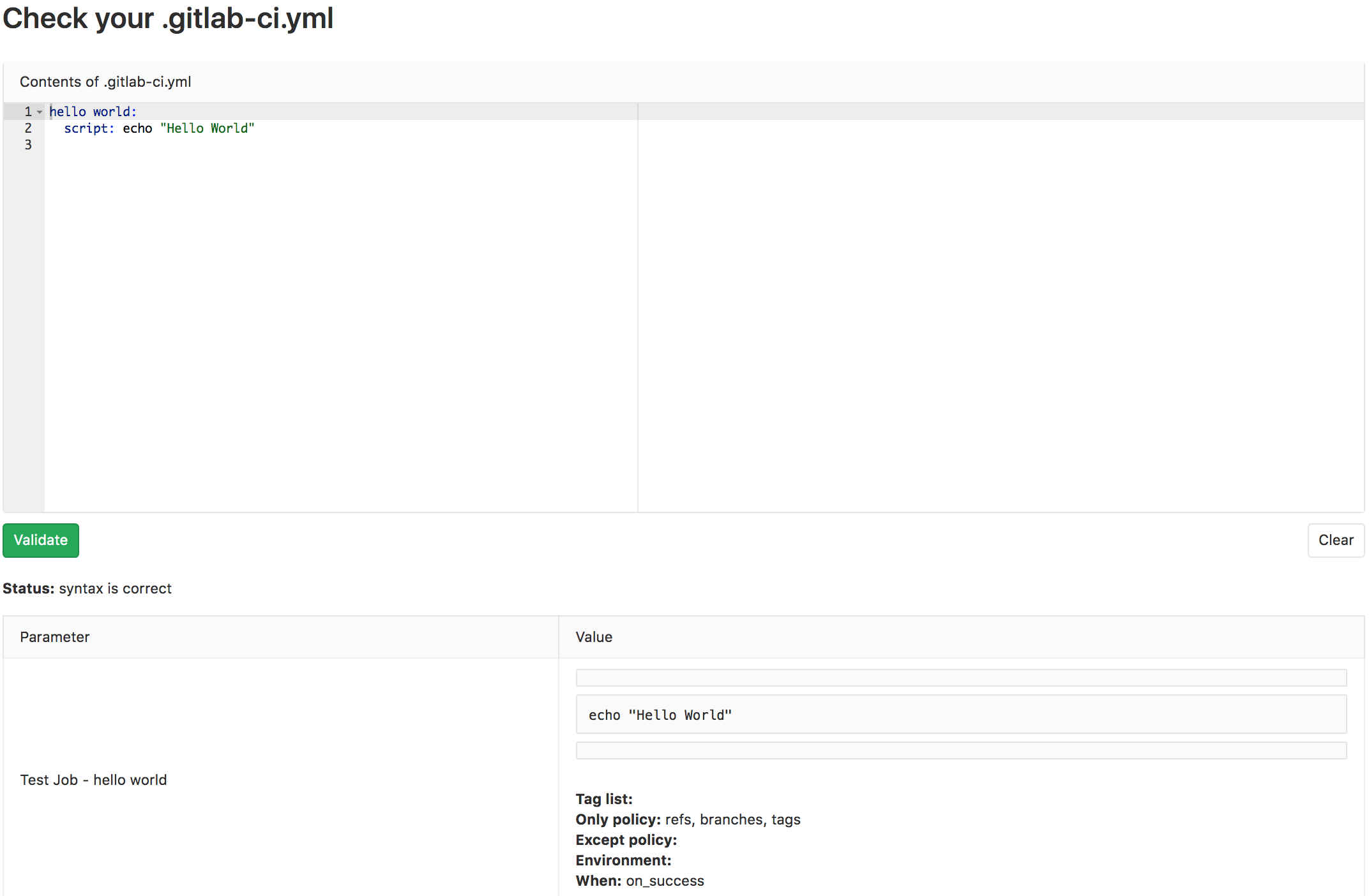
Looks good! Let’s stage the changes with git add .gitlab-ci.yml, commit it with an appropriate commit message, and push!
Checking Pipeline Status
Now we want to make sure that this worked. How can we check the status of commits or pipelines? The GitLab UI has a couple of ways:
- go to the
commitspage of your project and see the pipeline’s status for that commit
- go to
CI/CD -> Pipelinesof your project, see all pipelines, and find the right one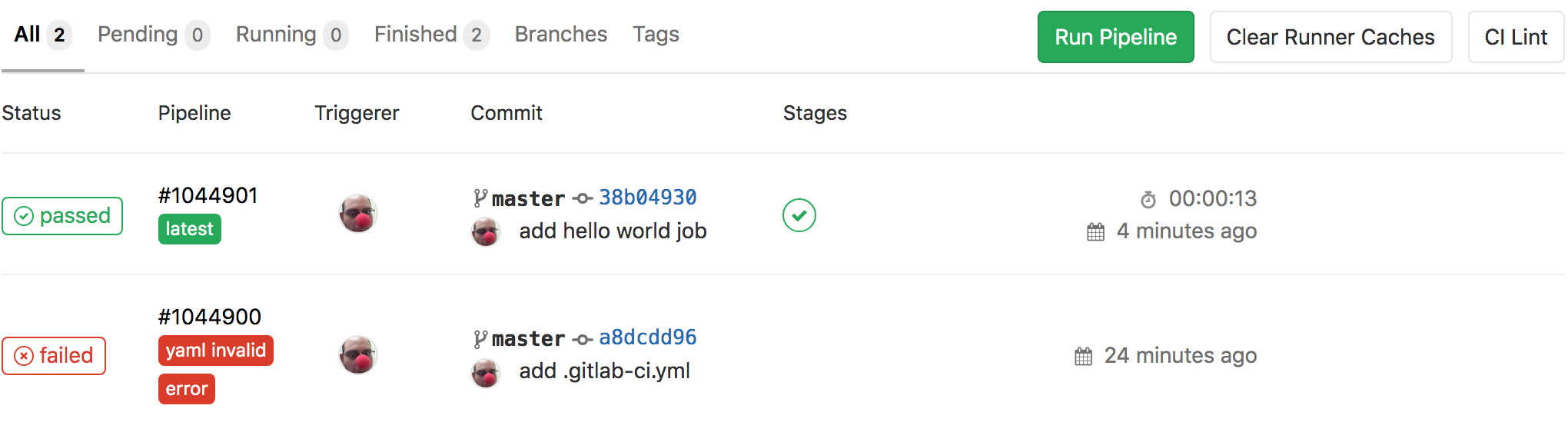
- go to
CI/CD -> Jobsof your project, see all jobs, and find the right one
Checking Job’s Output
From any of these pages, click through until you can find the output for the successful job run which should look like the following
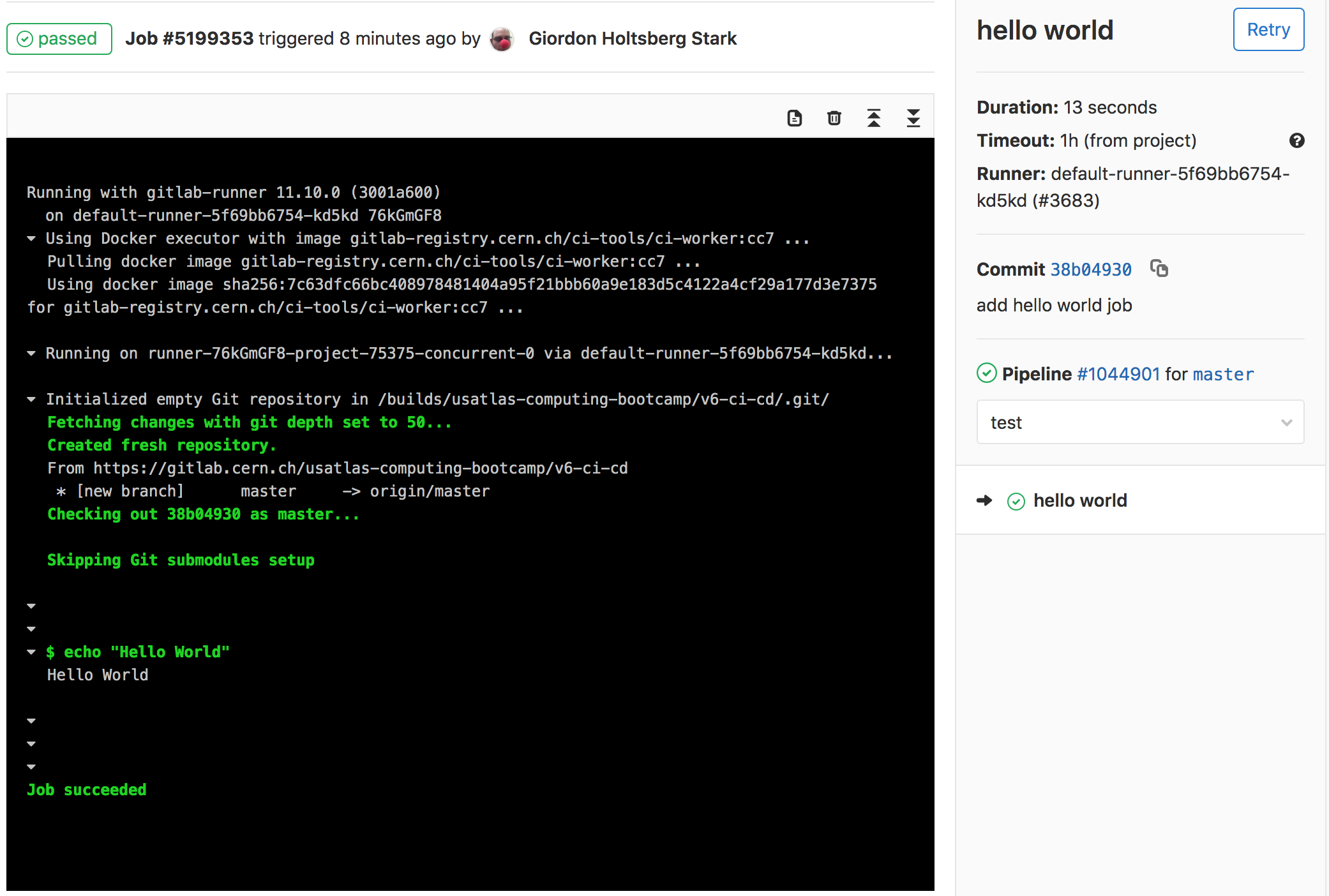
And that’s it! You’ve successfully run your CI/CD job and you can view the output.
Pipelines and Jobs?
You might have noticed that there are both pipelines and jobs. What’s the difference? Pipelines are the top-level component of continuous integration, delivery, and deployment.
Pipelines comprise:
- Jobs that define what to run. For example, code compilation or test runs.
- Stages that define when and how to run. For example, that tests run only after code compilation.
Multiple jobs in the same stage are executed by Runners in parallel, if there are enough concurrent Runners.
If all the jobs in a stage:
- Succeed, the pipeline moves on to the next stage.
- Fail, the next stage is not (usually) executed and the pipeline ends early.
Stages???
Ok, ok, yes, there are also stages. You can think of it like putting on a show. A pipeline is composed of stages. Stages are composed of jobs. All jobs in a stage perform at the same time, run in parallel. You can only perform on one stage at a time, like in broadway. We’ll cover stages and serial/parallel execution in a later lesson when we add more complexity to our CI/CD.
Additionaly, note that all jobs are defined with a default (unnamed) stage unless explicitly specified. Therefore, all jobs you define will run in parallel by default. When you care about execution order (such as building before you test), then we need to consider multiple stages and job dependencies.
Key Points
Adding a
.gitlab-ci.ymlis the first step to salvation.Pipelines are made of stages, stages are made of jobs.
CI Linters are especially useful to check syntax before pushing changes.
